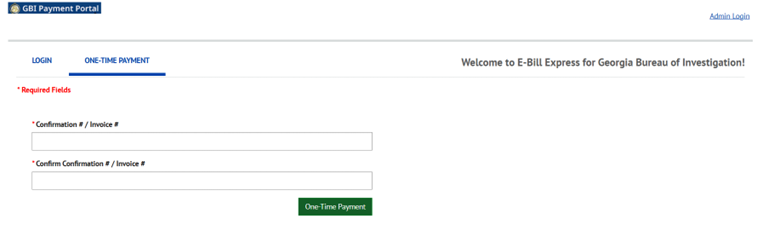
GBI Payment Portal Instructions
One-Time Payment
STEP 1:
Click here to access the GBI Payment Portal.
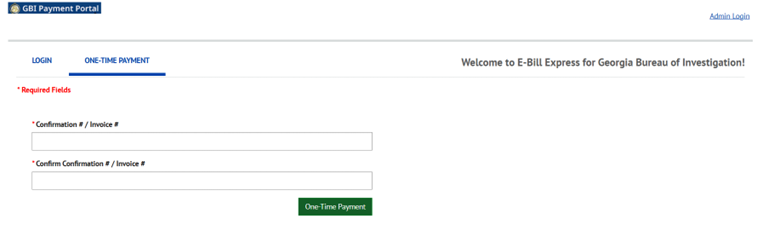
STEP 2:
Enter the reference details provided by your GBI contact. The format of the details can be found on the INVOICE OR CONFIRMATION REFERENCE NUMBER table below. These are mandatory fields. Click on the One-Time Payment button.
| FEE BEING PAID | INVOICE # OR CONFIRMATION # |
| GBI-GCIC Training Symposium | Registration Confirmation number |
| Open Records | Invoice # |
| Polygraph | Invoice # |
| User Fees | Invoice # |
| Miscellaneous Fees | |
| Autopsy Reports | Invoice # |
| Consultation Fees | Invoice # |
| Witness Fees | Invoice # |
| Attorney Request Fees | Invoice # |
| Record Inspection Fees (RIF) | RIF-First Initial and Last Name-Date(DDMMYY) |
| Fingerprint Only (FP) | FP-First Initial and Last Name-Date(DDMMYY) |
| Record Restriction (RR) | RR-First Initial and Last Name-Date(DDMMYY) |
| Intoximeter Training (INT) | INT- First Initial and Last Name-Date(DDMMYY) |
Complete all fields on the HOME page and select your Payment Method and what the payment is for from the dropdown list. If your payment reason is not listed, select Miscellaneous.
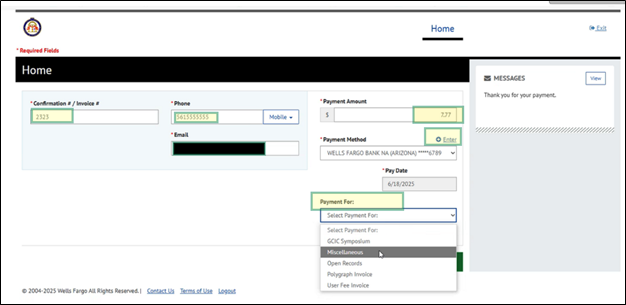
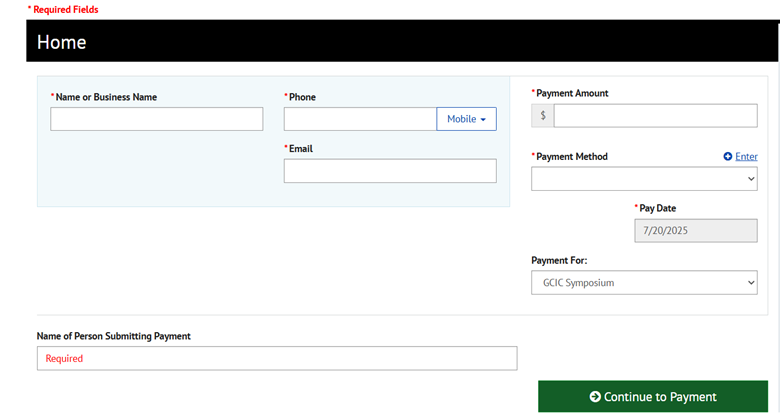
If paying by your Checking Account, select the Bank Account option.
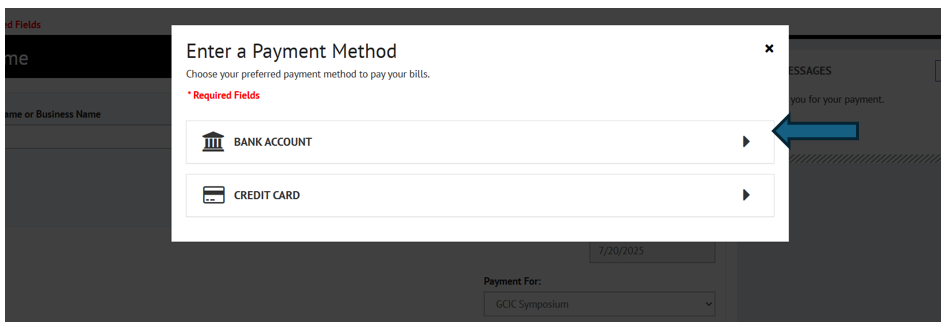
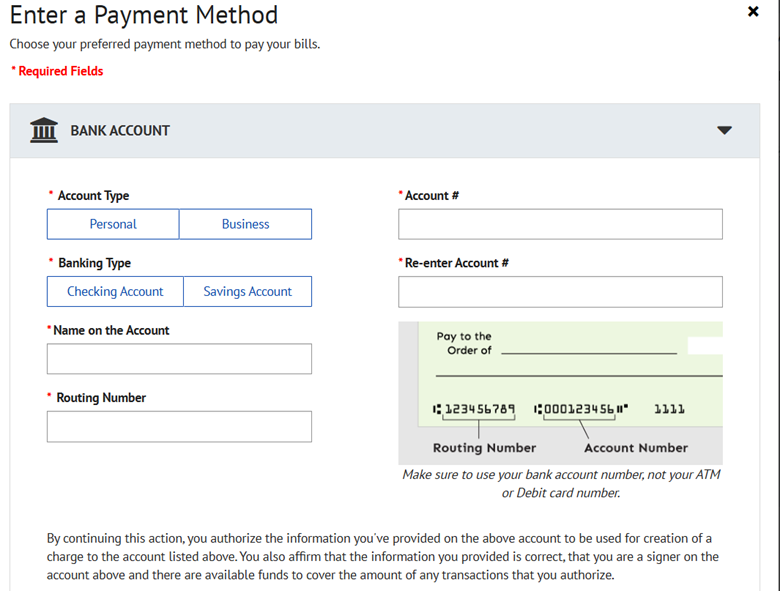
If paying by Credit or Debit card, select the credit card option.
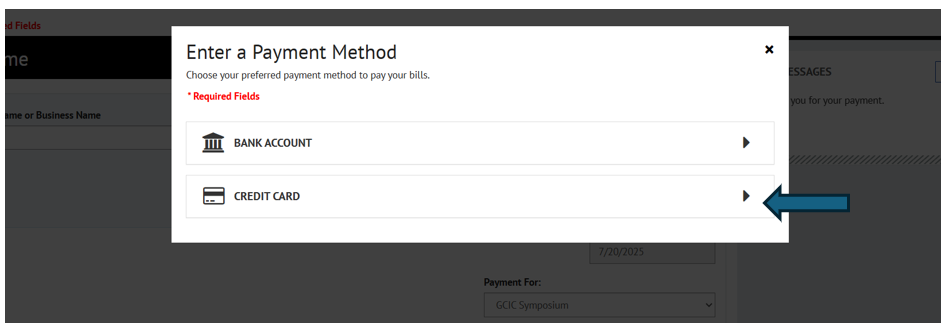
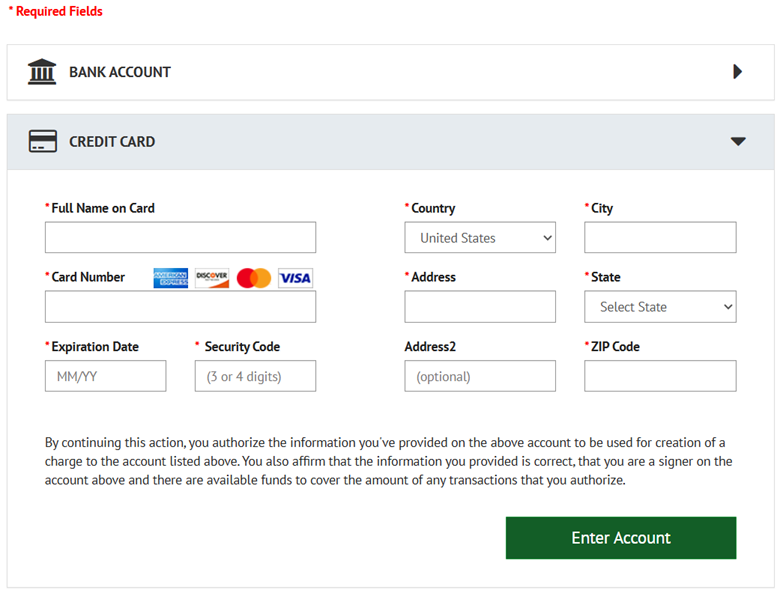
STEP 4:
After completing all entries and clicking through the pages you move to the Verify Payment page.
Review your entries and click on Make Payment. This entry cannot be reversed once you verify the payment.
If you have any questions about this payment, you should call 404-270-8369 or email [email protected].
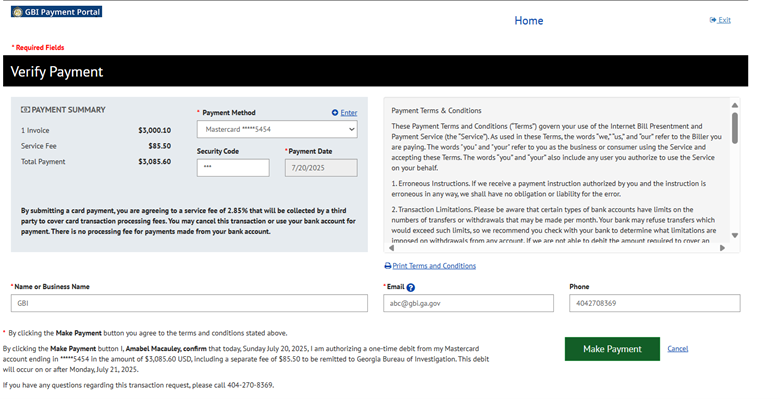
STEP 5:
Once the payment is verified you will receive an onscreen receipt, and a confirmation email will be sent to the email address entered. The receipt is your evidence of payment and should be presented to your GBI contact if needed.
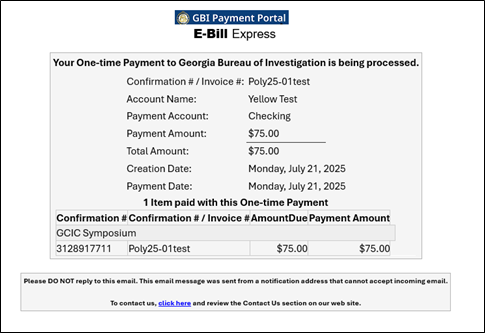
Setting Up an Account
STEP 1:
Follow the instructions as listed above for a ‘One-Time Payment’.
STEP 2:
Once you submit your payment, you will receive an onscreen confirmation pop-up with an option to ‘Enroll With Your Current Information’.
Click ‘Enroll With Your Current Information’ and follow the onscreen instructions to complete your enrollment. Once all fields have been completed, click ‘Finish Enrollment’.
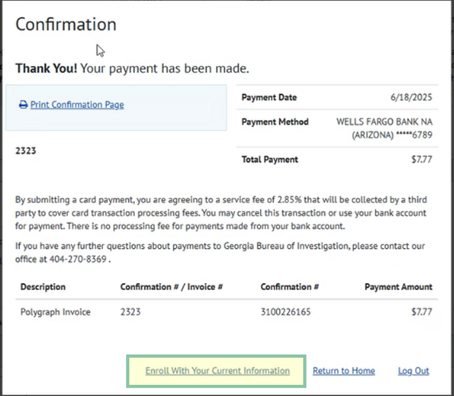
Your payment details will be saved, and an activation email will be sent to you.
STEP 3:
As a final step, go to your email account and open the email just sent to you by E-bill Express. Click on the ‘Activate’ button or hyperlink to activate your account.
Please note: Your access will not be activated until you click on the “Activate” button.
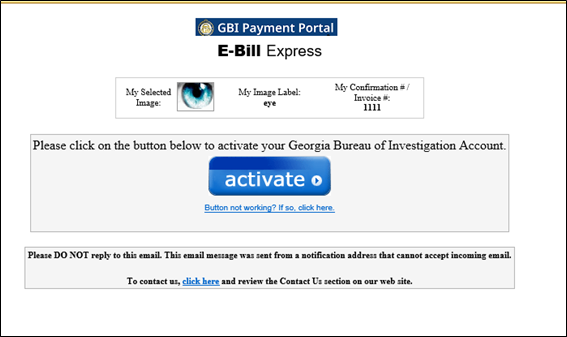
STEP 4:
You will log into your account whenever you wish to make a payment. Selecting the type of fees and the amount you wish to pay.
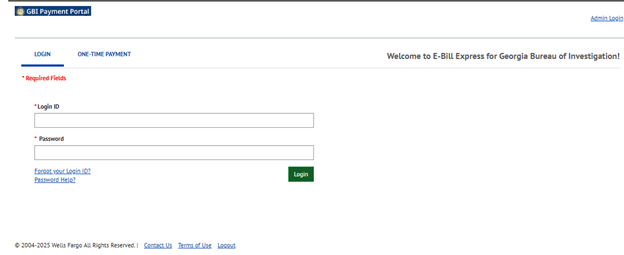
Q: Can I request a refund?
A: Refer to your GBI invoice or documentation provided for contact information.
Q: Who should I contact if I do not have a confirmation number or invoice number?
A: Review the reference provided to you on your invoice or receipt. The INVOICE OR CONFIRMATION REFERENCE NUMBERS list above provides further guidance on what reference you would need to use. Using the incorrect reference will delay the processing of your payment. Reach out to your GBI contact if you cannot identify the reference number you need.
Q: How can I reset my password?
A: Click on the Password Help link and follow the onscreen instructions.
Q: How can I reset my Login ID?
A: Click on the ‘Forgot your Login ID’ link follow the onscreen instructions. You will need the confirmation/invoice #, used when you created your account. If you have any further questions, contact us.
Q: Who should I contact if I have inquiries related to the payment portal?
A: Call 404-270-8369 or email [email protected]